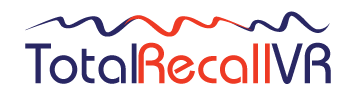Clients occasionally report that they can access their Total Recall VR unit(s) with Remote Manager via their LAN, but cannot hear any audio when live monitoring or replaying.
The problem is usually caused by by a network issue such as a firewall or antivirus software blocking the audio stream or use of incorrect network interface on PCs with multiple network interfaces. We suggest the following procedure to identify and resolve the problem:
1) Ensure that the sound hardware on the computer is actually working, for example by playing a YouTube video or opening an MP3 file. If there is no audio with this test then you have a problem with your PC.
2) Ensure that sound is being properly recorded by your Total Recall VR system. Try live monitoring or playing a call directly on the built-in TRVR system control panel, or archive some calls to USB/CD and play them on your PC. If there is still no sound you probably have an installation problem to resolve.
3) Start Remote Manager and connect to your TRVR system. If you get a 'Monitoring Error' pop up message when you start the Remote Manager program, follow the advice in our forum post dedicated to this issue - http://www.totalrecallvr.com/node/258.
4) Confirm whether you have audio or not when (a) Live Monitoring and (b) Search & Replay. Make a note of this.
5) Try temporarily disabling Windows Firewall, and whatever other firewalls or antivirus programs that you might be running. Now re-start Remote Manager and try to live monitor again. If the audio now works you will need to add remotemanager.exe as an exception in the relevant programs that you are using.
6) If your PC has multiple network interfaces then select Advanced from the File menu in Remote Manager and select the IP address assigned to the network interface that connects the PC to the network that can reach the Total Recall VR system. Restart Remote Manager and try live monitoring and/or playing.
7) If none of this helps to resolve your problem, you should get in contact with our support team. First, locate the Remote Manager Log file that is created on your PC. You can find this in the Remote Manager Installation folder (by default "c:/Program Files (x86)/TRVR Remote Manager/tmp"). The name of the file is systemLog. Please email our support team (itsupport (at) prolancer.com.au) with a description of your problem and attach the log file. We can examine the log and make further suggestions based on that information.